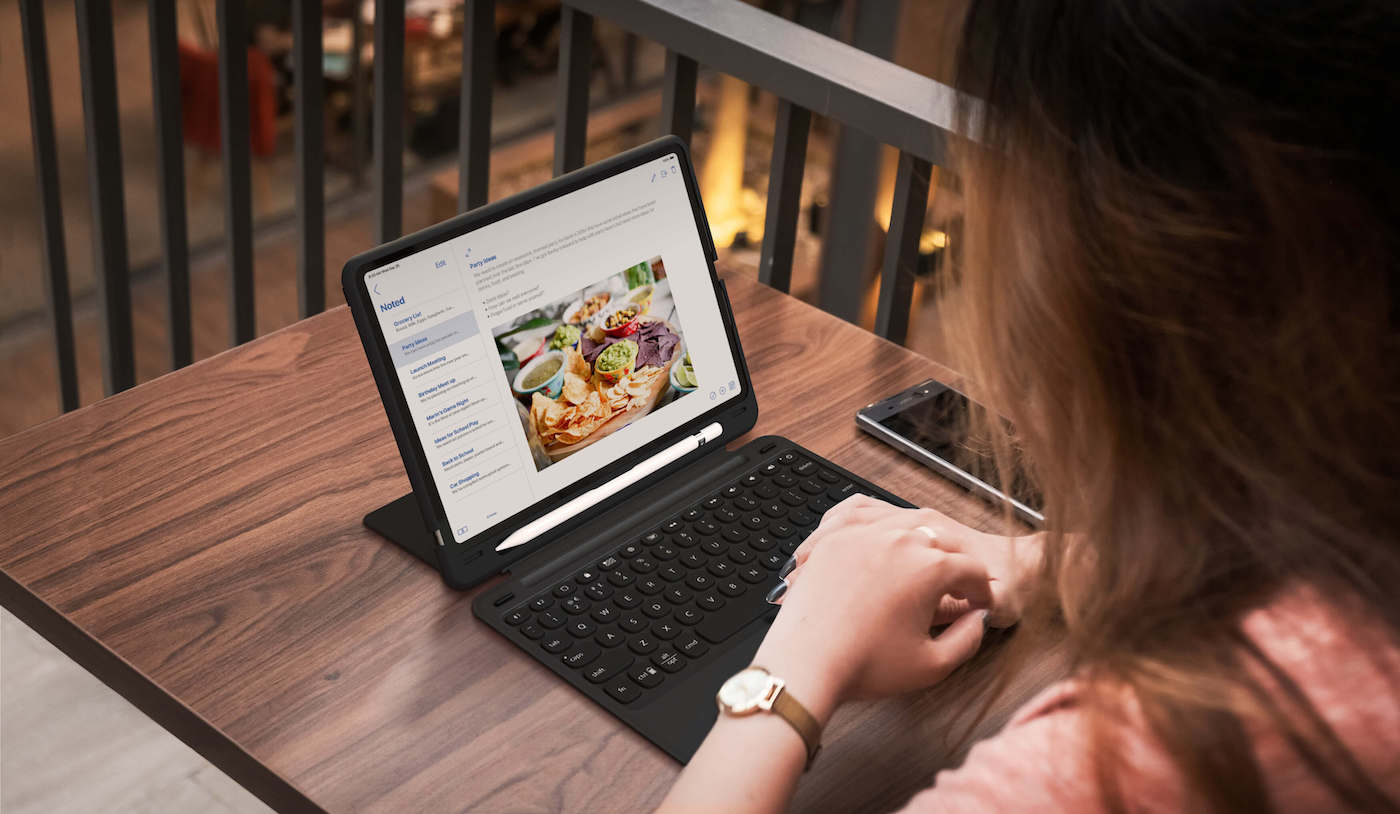After spending a few weeks with the new iPad Pro I felt it was time to write down my first impressions. So lets get to it!
The Good
The machine is definitely fast, which shouldn’t be a surprise based on all the reviews but it is. Everything feels snappy and responsive.
Having the Smart Keyboard really makes a difference on your productivity. Typing is much faster, switching between apps with command+tab feels super natural and many other shortcuts such as command+space to invoke Spotlight or command+shift+4 to take a screenshot work as expected.
Face ID is simply awesome… specially when used with Secrets to auto-fill logins on Safari and other apps.
The Meh
Many apps still aren’t optimized for the new iPad Pro, including popular apps such as YouTube… And others like Textastic — which I’m using to write this post — are, but not really… Even my bank’s app supports the iPad but only in portrait mode 🤦♂️.
Split view and slide over view were a great improvement towards multitasking on iOS 11 but it still feels cumbersome when you’re used to flipping between apps and windows really fast on the Mac. Context switching is just slower.
The Apple Pencil is an impressive piece of technology. I use it when I’m trying to sketch out some ideas for new features in Secrets or to simply scribble some math or view hierarchies. Latency is pretty much not noticeable and the palm rejection works great. But it’s still plastic on glass and it doesn’t feel quite right. Perhaps I’ll get used to it but for now I’m not sure it’s an improvement over my previous pencil and paper method. Hey at least I’m not wasting trees, right?
Also the new Pencil charging solution is great but every time I pick up the iPad I have to remove it and never know where to place it. I wish the Smart Keyboard had some place to attach it to, like the Zagg slim book go:
The battery life is shorter than I was expecting. Perhaps because I used my old iPad so little that I almost never had to charge it.
The Speed Bumps
I keep finding little things here and there that were so easy to accomplish on the Mac that I really didn’t think twice about them until I missed them on iOS.
For example, every month I have to save an invoice that’s on a web page inside an iFrame. On the Mac simply hovering the mouse over the PDF would present the download option at the bottom. On the iPad there’s no such thing. Long pressing the PDF does provide a helpful, but not quite what I want, “Save Image” option which renders the PDF into an image and saves it to Photos. I even tried Google Chrome and Firefox browsers to no avail. Eventually I figured out I could actually drag & drop the PDF from Safari to Files…
Some simple features like resizing or converting an image that are included out of the box with your Mac are not with the iPad. So you now have to sift through the App Store to find the one app that does what you want.
A Note on Ergonomics
When working with the external keyboard I don’t miss the mouse or trackpad as much as I was expecting. Although I did reach for it a couple of times in the beginning. Lifting my arm to touch the screen isn’t so cumbersome as one might expect, and since many of the keyboard shortcuts I’m used to from the Mac work just fine, I don’t have to raise my arm that often.
Having said that, nothing beats a proper desk, chair and good monitor at eye-level. Even before using my current iMac I felt an external monitor connected to my MacBook Pro was essential. Fortunately, you can connect your iPad Pro to an external monitor if you wish (haven’t tested this).
Also when using the iPad on the couch I find that having the Smart Keyboard attached makes it too heavy to hold comfortably with one hand. And even after removing it, you still have a 12.9-inch slab to handle and it’s still difficult to find a position that remains confortable for longer than 5 minutes. So if your main use is browsing on the sofa, get a smaller iPad!
Handy Tips
Here’s a couple of handy tips I’ve been figuring out along the way:
-
If you want to open (or replace) another app in Split View but don’t have it on your Dock you can summon Spotlight, search for it and then drag & drop it.
-
Command+H, like the Mac, will “hide” the current application. Which on iOS, since app windows aren’t layered on top of each other, will always show you the Springboard. This is quicker than raising your arm to flick the bottom of the iPad.
-
When the iPad is locked double tapping the spacebar will also reveal the springboard.
Wrapping Up
Overall I’m pretty happy with this device. My goal was to do everything besides programming in Xcode with it, and so far it’s been working out fine. My Macbook Pro is now relegated to be my Xcode on the go machine.
Also, I already found a few things to change in Secrets and have been brainstorming some ideas for apps focused on the iPad.
So far so good.